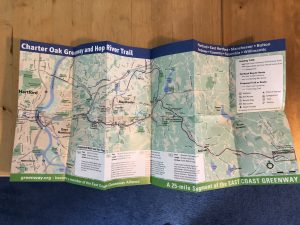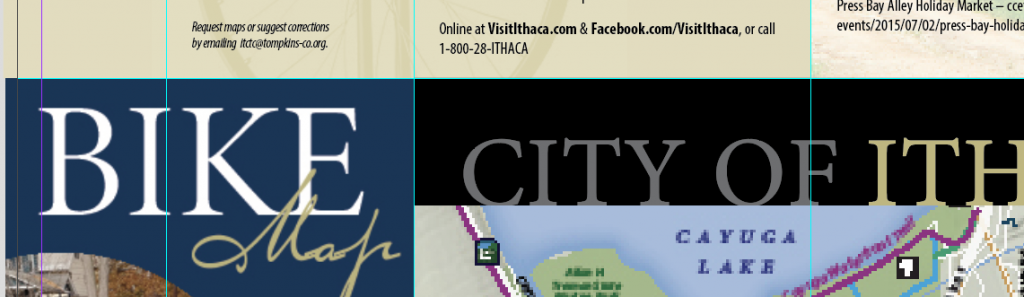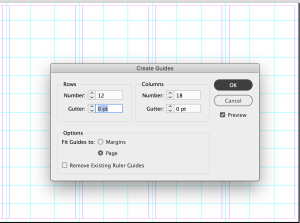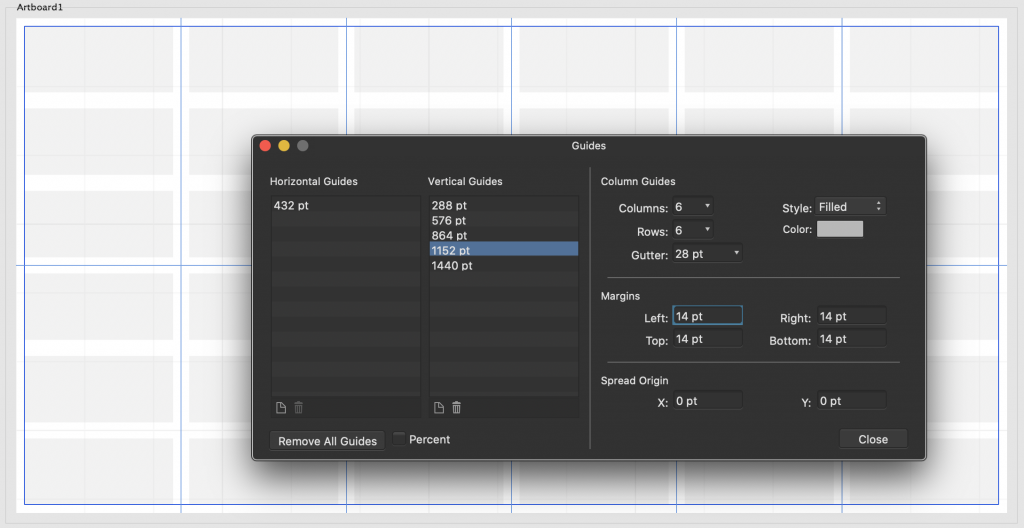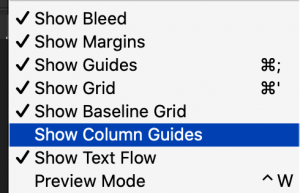Creating guides for a map brochure in Creative Cloud or Affinity Suite
I’ll be going over page setup for a 24×12″ trail map brochure.
As I am revising a map for the East Coast Greenway, I’m using completely different programs. The map was originally done in Adobe Illustrator and InDesign. I used a cartography plugin called MAPublisher.
But this time, I’m doing the mapping in QGIS, cleaning it up in Affinity Designer, and finalizing the layout in Affinity Publisher.
Here are a couple of images of the previous map.
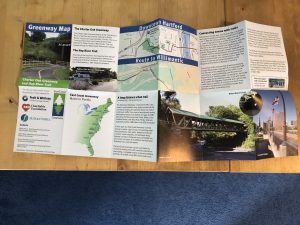
The way I used to set up projects was by creating guides dragged from rulers. The result was like the blue guides shown here.
Using Creative Cloud
Here’s the approach in Illustrator or InDesign. The differences are subtle, but important. Sometimes it may be desirable to create the map brochure in Illustrator. When you export the map, you might want to export it as a GeoPDF that can be used by the Avenza Maps app.
In Illustrator
- Create a new document with a bleed
- Make sure smart guides are turned on CMD-U
- Draw a rectangle to match the artboard and copy it
- Split Into Grid
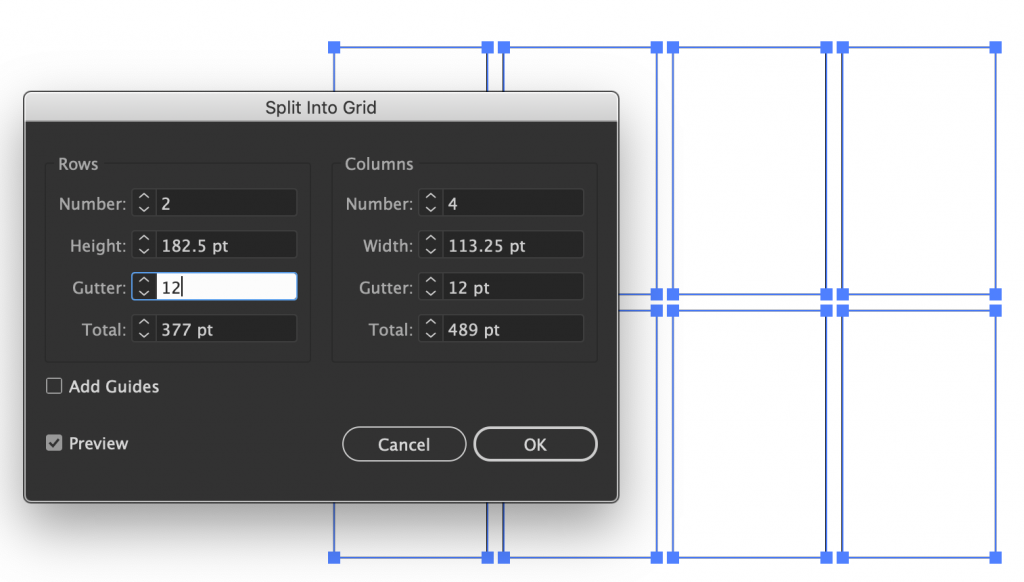
In InDesign
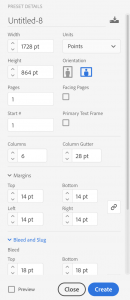 The setup is largely done when creating a new document. For a 24×12″ page, I’d set up 6 columns, with a column gutter of 28 pt and 14pt document margins. Don’t forget to add a bleed and slug. I generally add 18 point, but 9 pt would be fine.
The setup is largely done when creating a new document. For a 24×12″ page, I’d set up 6 columns, with a column gutter of 28 pt and 14pt document margins. Don’t forget to add a bleed and slug. I generally add 18 point, but 9 pt would be fine.
Once the document is open, I’d use Layout->Create guides, to create map brochure panels without gutters. If you have 6 panels, you could make the grid 18 columns and 9 rows to have more guides.
Additional guides can be created by adding objects to the layout and then selecting “Make Guide”.
Using Affinity
In Affinity programs (Designer, Photo and Publisher)
You can set up the guides in View–>Guides Manager. If you need special objects, like a circle to use as guides, you can create a layer that other layers can snap to, but that wouldn’t be a guide in the same way that other background graphics are.
There are many guide options in the View Menu:
As I work with Affinity’s suite and Creative Cloud, I can’t help but prefer one method to other methods. But a more important aspect of using multiple programs is that you ultimately have more creative options open to you.
The bottom line
Don’t start making a map brochure without guides. Everything will take longer, and the alignments won’t be as precise.